Configurations that can be saved as a template
The following Spotlight Cloud configurations can be saved as a template.
How to create a template
A template is created based on an existing Spotlight connection (as monitored through the Spotlight Cloud Diagnostic Server application) or template.
- Use the Spotlight Cloud Diagnostic Server application. You will find the application on the desktop of the computer where Spotlight Cloud is installed.
- Open the configuration page specific to the template (for example Configure Alarms)
- Select a template or connection on which the new template will be based.
- Click Save as a new template. Give the template a name. Template names must be unique. If a template with this name already exists then Spotlight Cloud will ask you if you would like to replace it. Optionally, enter a textual description for the template.
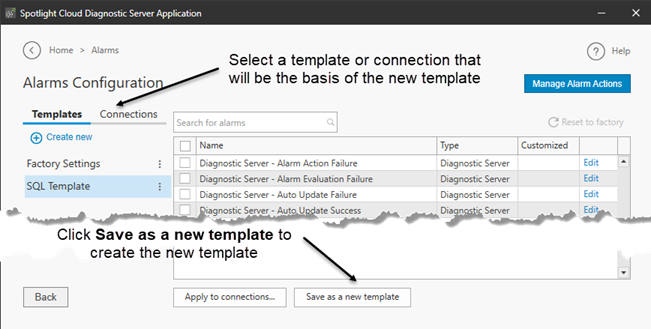
Now you can customize that template’s configuration.
- The newly saved template is selected in the configuration dialog. Any changes you make to the configuration will be applied to this template.
- Change the configuration as appropriate.
- Click OK to save changes to the template and close the configuration dialog.
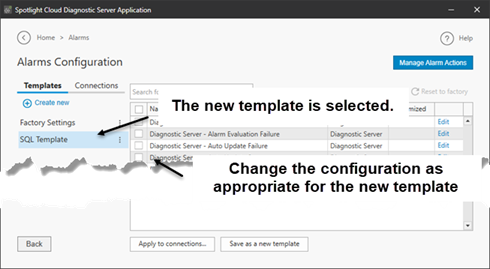
How to apply a template
- Use the Spotlight Cloud Diagnostic Server application. You will find the application on the desktop of the computer where Spotlight Cloud is installed.
- Open the configuration page specific to the template (for example Configure Alarms)
- Select the template to apply.
- Click Apply configuration to….
- If you have made changes to the configuration then you will be prompted to save those changes to the template.
Follow the steps as appropriate to the configuration:
How modify a template
- Use the Spotlight Cloud Diagnostic Server application. You will find the application on the desktop of the computer where Spotlight Cloud is installed.
- Open the configuration page specific to the template (for example Configure Alarms)
- Select the template.
- Modify the configuration.
- Click OK.
How to delete a template
- Use the Spotlight Cloud Diagnostic Server application. You will find the application on the desktop of the computer where Spotlight Cloud is installed.
- Open the configuration page specific to the template (for example Configure Alarms)
- Select the template.
- Click Delete Template.
How to rename a template
- Use the Spotlight Cloud Diagnostic Server application. You will find the application on the desktop of the computer where Spotlight Cloud is installed.
- Open the configuration page specific to the template (for example Configure Alarms)
- Select the template.
- Click Rename Template.
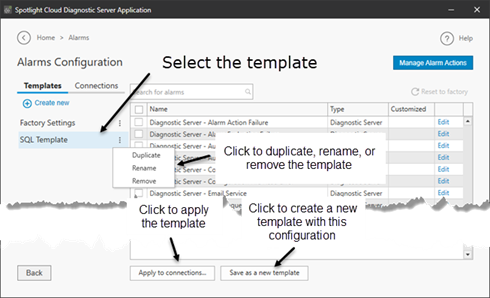
The Spotlight Factory Settings Template is applicable to Configure Alarms. The Spotlight factory settings template cannot be deleted, renamed or otherwise changed. The purpose of the Spotlight factory settings template is to show the Spotlight factory default configuration.