How to open the Spotlight overview page for VMware
- Direct your web browser to https://app.spotlightcloud.io. Sign in with your Quest account.
- Ensure the Monitoring tab is to the front.
- Select a VMware connection to open the Spotlight overview page for that connection.
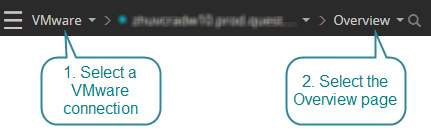
Type
The type of VMware server.
Powered on
Indicates the VMware server is switched on.
Version
The version of the VMware server.
Virtual machines
Status
The condition of the virtual machine. Green indicates that no alarms have been raised. Yellow and red indicate that an alarm has been raised.
Name
Name of the virtual machine.
State
Power state of the virtual machine. For example, powered on, powered off, or suspended.
Host
Name of the physical machine that hosts the virtual machine.
Heartbeat
The status of communication between the VMware VirtualCenter and the VMware Tools on the virtual machine.
| Color | Description |
|---|---|
| Green | Guest operating system is responding normally. |
| Yellow | Intermittent heartbeat. May be due to guest load. |
| Red | No heartbeat. Guest operating system may have stopped responding. |
| Gray | VMware Tools are not installed or are not running. |