How to open the services drilldown for a Windows Server connection
- Direct your web browser to https://app.spotlightcloud.io. Sign in with your Quest account.
- Ensure the Monitoring tab is to the front.
- Select a Windows Server connection. Select the services drilldown.
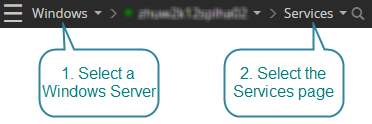
The columns of the services grid are:
Service
This shows the name of the service or driver as reported to the system.
Display name
This is the friendly name of the service or driver.
Start up
This shows how the service acts on Windows start
| Service | Description |
|---|---|
| Automatic | Starts every time the system starts, after the Boot and System devices start. |
| Manual | Requires manual startup or another service or device to request its startup. |
| Disabled | Does not start and cannot be manually started. |
| Boot | Starts every time the system starts, before any other devices start. |
| Demand | Starts when the device is detected or needed for a specific event. |
| System | Starts every time the system starts, after the Boot devices start. |
Service type
Shows what type of program this is.
Current state
Shows what the current status is of the service or driver. The status can be running, not running or paused.
Service account
The account under which the service runs.
Details
Display name
This is the friendly name of the service.
Startup type
This shows how the service acts on Windows start
Service status
The runtime status of the service, one of: started, stopped, starting, stopping.
Service type
Shows what type of program this is.
Controls accepted
Accepted commands to control the service, one of: start, stop, suspend, resume, pause, restart.
Service account
The account under which the service runs.
Executable
The full path of the executable that is run as a service.
Description
The localized service description as seen in the services control panel applet.
Dependencies
Shows services and drivers required by the selected service and services dependent on the selected service.