Open the billing and subscriptions page
- Direct your web browser to https://app.spotlightcloud.io and sign in.
- Click on your profile icon (top right screen corner) and select Account Settings.
- This opens Your Profile screen. From the left panel, click Billing & Subscriptions.
- From the Billing & Subscriptions page confirm your subscription plan is Professional. If not, buy Spotlight Cloud Professional first. See purchase Spotlight Cloud Professional.
- From the Billing & Subscriptions page click the tabled Spotlight Cloud | SQL Server link.
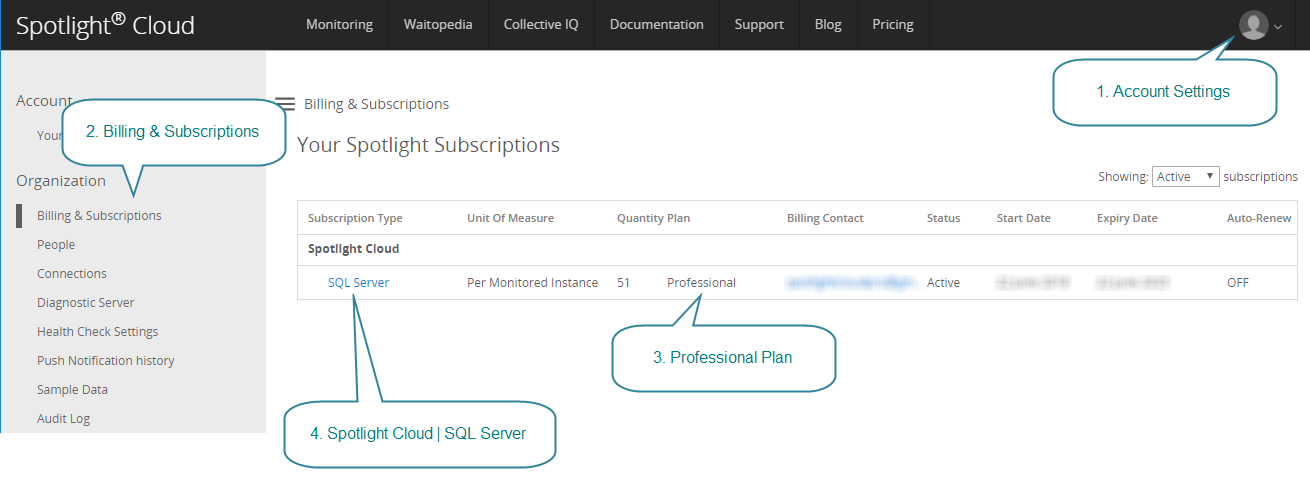
Click buy more
Click the  button.
button.
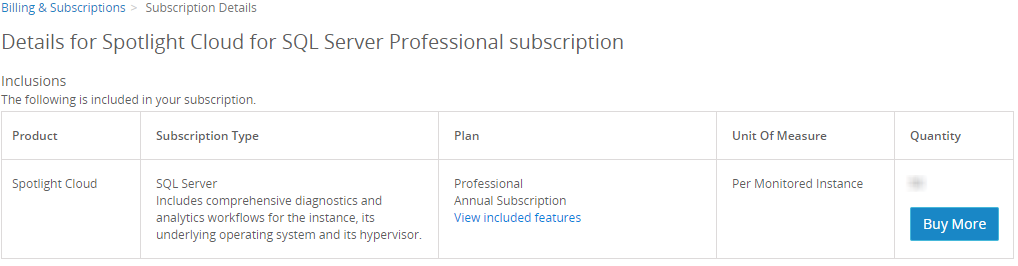
Confirm buy more connections
From the Confirm Buy more connections page you can see the details of your Spotlight Cloud Professional Subscription and a link to view included features.
Increase the Quantity field to the number of instances you would like to monitor in Spotlight Cloud. One connection of each type can be monitored for each monitored instance. So, for example if your Spotlight Cloud subscription is set for 5 monitored instances then you can monitor at any one time at most 5 SQL Server connections, 5 operating systems and the operating system virtual environment.
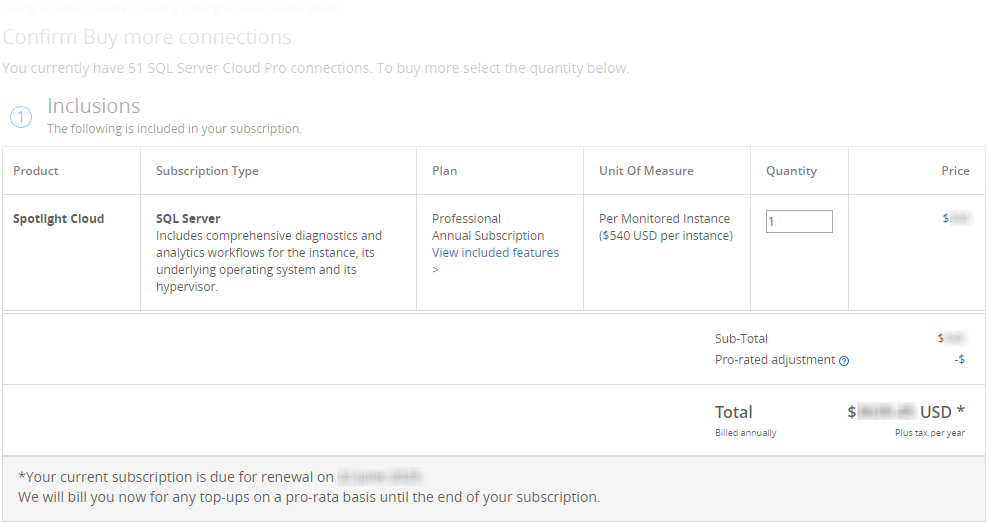
The period of time covered by this purchase begins today and ends at the time of your next Spotlight Cloud Professional subscription renewal.
Company contact details
Verify the accuracy of your company contact details.

Payment details
The payment details are assumed to be the same as what was used to purchase Spotlight Cloud Professional. Click Edit to change this.

When paying by credit card, click Purchase to complete the purchase. Access to additional connections will be activated on completion of purchase.
Confirmation of purchase
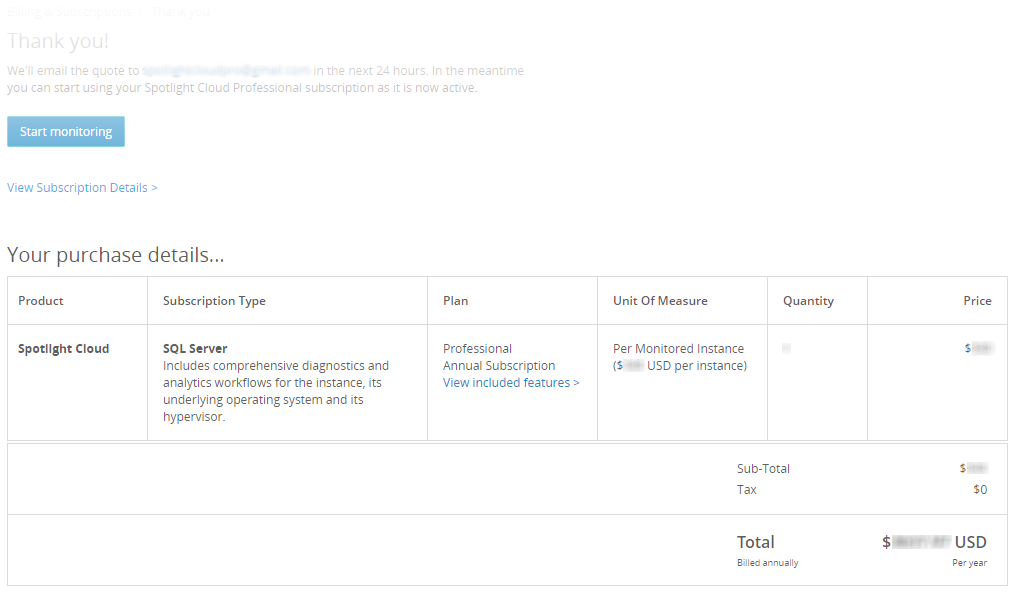
Useful links
Now you can use Spotlight Cloud to monitor more connections. You may want to add connections or enable disabled connections.