How to open the Storage drilldown for a SQL Server connection
- Direct your web browser to https://app.spotlightcloud.io. Sign in with your Quest account.
- Ensure the Monitoring tab is to the front.
- Select a SQL Server connection type. Select the storage drilldown.
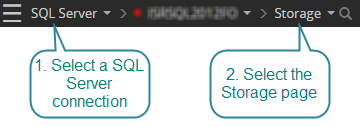
SQL Server connection types are: SQL Server instance, Azure SQL Managed Instance, Amazon RDS for SQL Server.
Storage summary

Outstanding Alarms shows the number of outstanding alarms of each severity related to the Storage drilldown. Click to open the Alarms panel to drilldown on these alarms.
Databases panel
The Databases panel shows the storage of SQL Server databases. Select a database for more information.
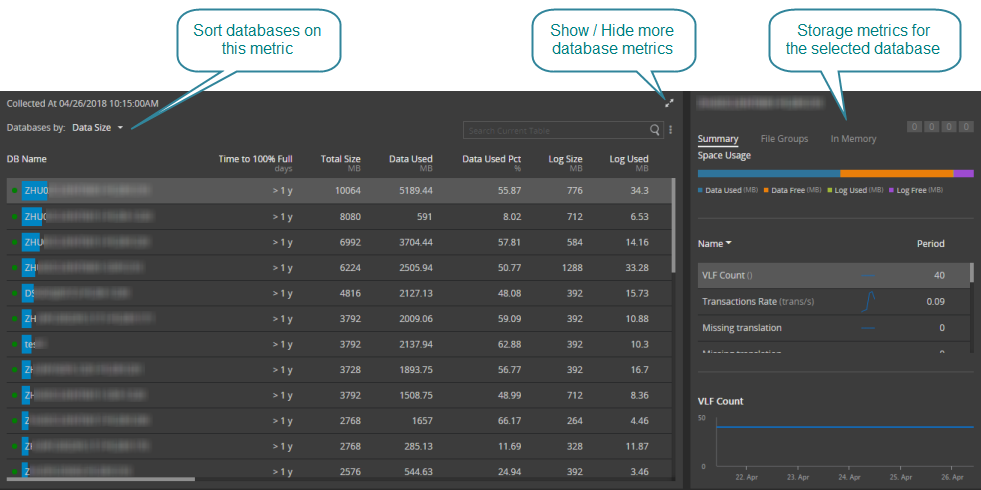
Files panel
The Files panel shows the storage of SQL Server files. Select a file for more information.
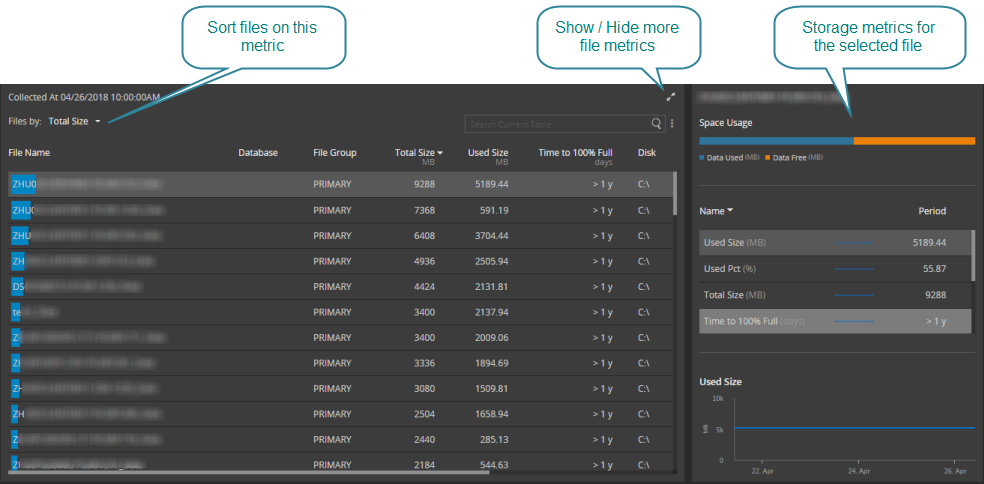
Tables panel
The Tables panel shows the storage of SQL Server tables. Select a table for more information.
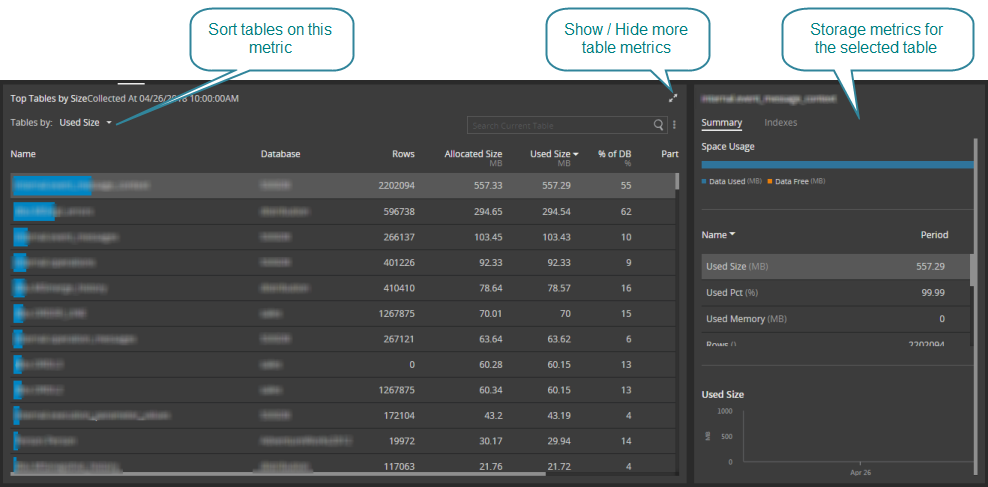
This is not an exhaustive list of all table objects. The list is limited to the top 5000 table objects (by size) and 500 table objects per database. The database must be at least 100MB.
Indexes panel
The Indexes panel shows the storage of SQL Server indexes. Select an index for more information.
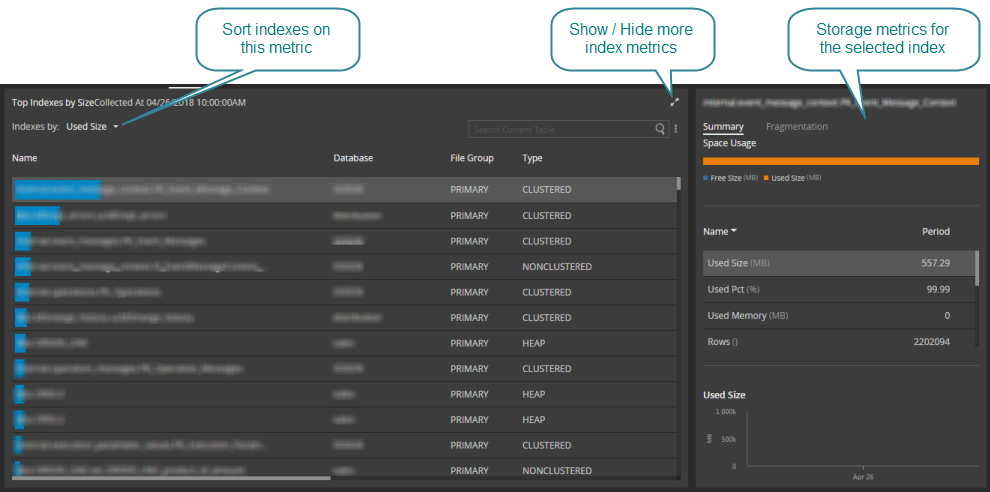
This is not an exhaustive list of all index objects. The list is limited to the top 5000 index objects (by size) and 500 index objects per database. The database must be at least 100MB.