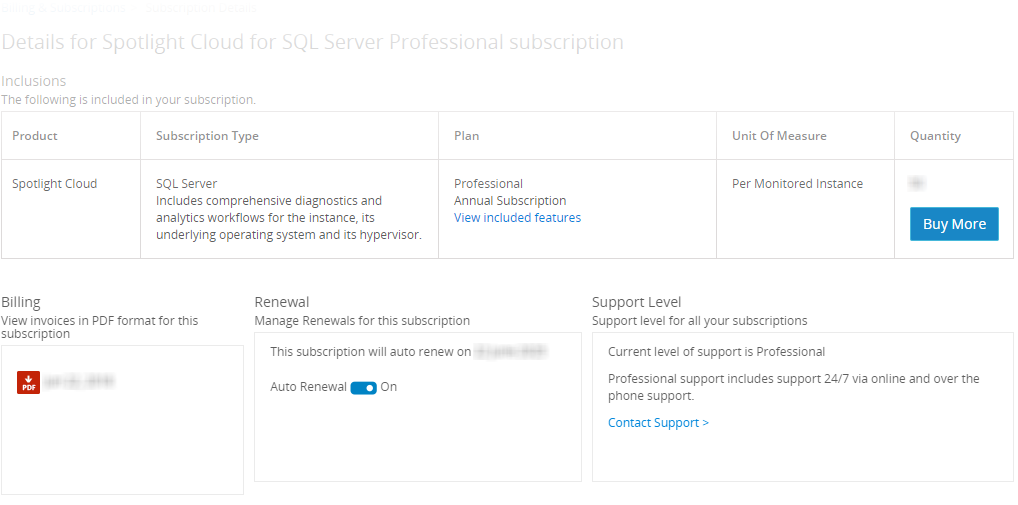Open the billing and subscriptions page
- Direct your web browser to https://app.spotlightcloud.io and sign in.
- Click on your profile icon (top right screen corner) and select Account Settings.
- This opens Your Profile screen. From the left panel, click Billing & Subscriptions.
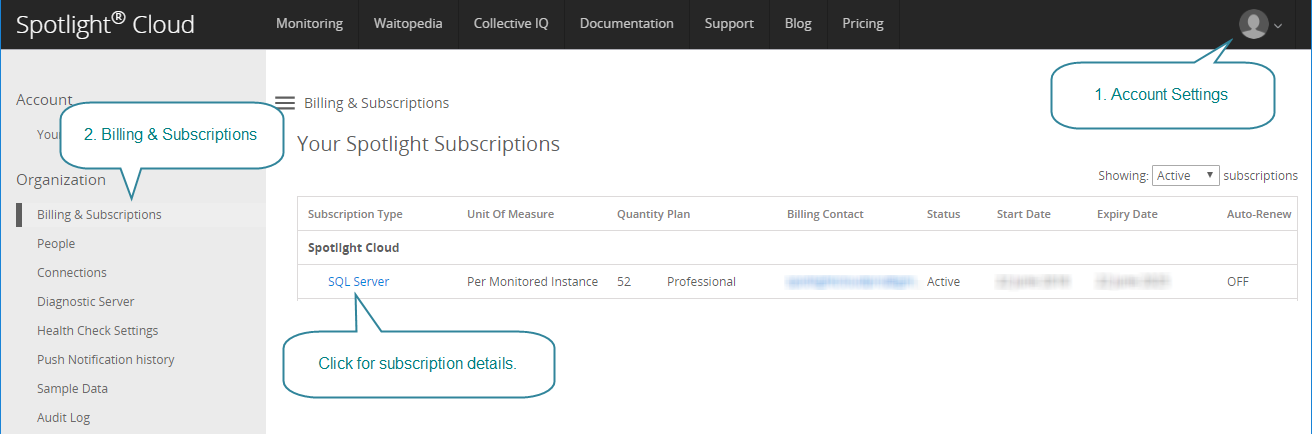
Your spotlight subscriptions
The Billing & Subscriptions page tables your current Spotlight subscriptions. Your entitlements to use Spotlight Cloud are dependent on your plan (Basic, Professional Trial or Professional) and quantity (number of ‘monitored instances’).
| Column | Description |
|---|---|
| Subscription Type | Click the tabled Spotlight Cloud | SQL Server link for more information on your organization’s Spotlight Cloud subscription. |
| Unit of Measure | For Spotlight Cloud the unit of measure is ‘Per Monitored Instance’. One connection of each type can be monitored for each monitored instance. So, if your Spotlight subscription ‘Quantity’ is 5 monitored instances then you can monitor at any one time at most 5 SQL Server instances, 5 operating systems and the operating system virtual environment. |
| Quantity | The number of ‘Monitored Instances’ that can be monitored on this plan. One connection of each type can be monitored for each monitored instance. So, if your Spotlight subscription ‘Quantity’ is 5 monitored instances then you can monitor at any one time at most 5 SQL Server instances, 5 operating systems and the operating system virtual environment. |
| Plan | The current subscription plan: Basic, Trial Professional, Professional. Click view included features to compare plans and pricing. Trial Professional or Professional are required to monitor your replication environment. |
| Billing contact | The email address of the billing contact of this Spotlight organization. |
| Status | The status is Active for an active subscription. |
| Start Date | The subscription period started on this date. |
| Expiry Date | The date the subscription will expire. See also the Auto-Renew column. |
| Auto-Renew | When set to ON the subscription will renew on the Expiry Date. When set to OFF the subscription will expire on the Expiry date. |
Spotlight subscription entitlements are measured in terms of “Monitored Instances”.
By default, the table shows only active subscriptions. Use the drop down menu in the right corner above the table to show expired, canceled or all subscriptions.
Your Spotlight Cloud Subscription details
Click the tabled Spotlight Cloud | SQL Server link for more information on your organization’s Spotlight Cloud subscription. Your Spotlight Cloud Subscription details includes an inclusions table, information on renewals and support.
| Information | Description |
|---|---|
| Inclusions | Click on the view included features link to compare plans and pricing. Depending on your subscription level you may be given the opportunity to purchase Spotlight Cloud Professional or purchase additional connections for Spotlight Cloud Professional. |
| Billing | For Spotlight Cloud Professional subscriptions only. For USA customers, use this section to view PDF copies of your invoices. For Spotlight Cloud Professional subscription holders outside of the USA email sales@spotlightcloud.io for a copy of your invoice. |
| Renewal | Spotlight Cloud Professional subscriptions are set to auto renew  . If . If  then on expiry the Spotlight Cloud Professional subscription reverts to a Spotlight Cloud Basic subscription. then on expiry the Spotlight Cloud Professional subscription reverts to a Spotlight Cloud Basic subscription. Spotlight Cloud Professional Trial subscriptions cannot be renewed as they have a specific expiry date. On expiry the Spotlight Cloud Professional Trial subscription reverts to a Spotlight Cloud Basic subscription. Spotlight Cloud Basic subscriptions have no expiry date. They are set to auto renew. See also how to stop data uploads to Spotlight Cloud. |
| Support Level | Review your access to support as dependent on your Spotlight Cloud subscription. Support may include online and phone support or simple access to the Spotlight Cloud documentation. |